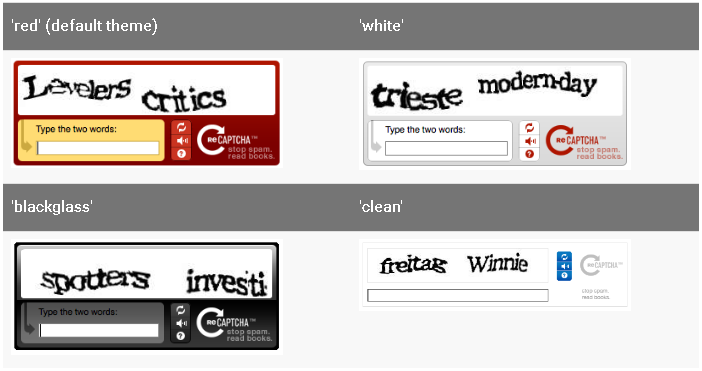Form settings are configurations you can apply to
your entire form. They control how users access and work with your forms.
1. Log
in to JICS as an Administrator and access EX
FormFlow - Forms.
2. Click
Manage Forms. The Manage Forms
page appears.
3. Click
on the form you are working with.
4. Click
Form Settings. The Form Information
window appears.
Form Setting |
Definition |
Definition |
Form Name |
Form Names are important!
They are used for mapping to your external database, as the text
for your form URL, and help you keep track of your forms in EX
FormFlow - Workflow. |
Tab Orientation |
Controls
the position and arrangement of the tabs on the form. |
Description |
Block of text underneath
the Form Name. They're useful for giving an introduction to your
form. You can use @@ options to auto-add relative information
such as the logged in user's name or the date. |
Settings |
Display On |
Date
picker that lets you select the date and time the form will be
available to form users. |
Message Before Start |
Message
that appears before your form is available. |
End On |
Date
picker that lets you select the date and time the form will be
available to form users. |
Message After End |
Message
that appears when your form is closed.
|
Display in Main
View |
Makes
the form available immediately; however, limits you to only display
one
form at a time. |
File Upload Root |
Where
on the JICS server the files will be stored for any question you
add to your form that allows file uploads. @@SubmissionID can
be used. |
Randomize Questions |
Show
form questions in a random order each time someone visits the
form. |
On
Finish |
Use reCaptcha |
Enables
Google reCaptcha validation to be required before the form is
submitted (requires Google reCaptcha
account). |
Public Key |
Public
key provided by Google reCaptcha. |
Private Key |
Private
key provided by Google reCaptcha. |
reCaptcha Theme |
A
predefined theme to determine how reCaptcha appears to users.
Examples
|
Display a Message
to the User |
Displays a custom confirmation
message when someone completes your form. You can add formatting,
images, or links. You can use @@ to insert form data into your
custom message. |
Transfer to Web
Page |
Sends
people directly to another website when they complete your form.
You can use @@ to insert form data into your web page transfer. |
Access/Security |
Number of Times
a User Can Submit |
Restricts
the total number of submissions per user within this EX FormFlow
- Forms. If a user returns to submit and the threshold has been
met, they receive a message indicating they have met the submission
limit. |
Make Submissions
Anonymous |
Removes
all identifying information from the form meta-data. |
Allow Users to View
Their Own Submissions |
Allows form users to view their form
using the View Reports link once it has been submitted. TIP: Unless
they have permission to view all, form users will only be able
to see their own submissions. |
Limit Access |
A
data source containing a list of all users permitted to access
this form. If the currently logged in user does not exist in this
list, the form link will not be visible. |